Deploy an Update
In Thymis there are two different kinds of “update”:
- Toolbar “Update” button — updates your project’s external inputs (Nix Flake dependencies such as nixpkgs, Thymis modules, and external repositories). It does not directly update the software running on devices — it just refreshes the versions available to your project. See Update in the UI Reference.
- Deploying updated configurations/packages to devices — what this page describes: pushing newer versions of software and configuration changes to devices that are already provisioned.
If an OTA (over‑the‑air) deployment fails or a device cannot reconnect to the Thymis Controller, the previous configuration will be rolled back automatically.
Updating Packages in a Device Configuration
Click the Update button inside the device configuration view (not the toolbar one) to bump all packages in that configuration to the latest versions available from your current inputs.
This creates an Update Nix Flake task.
Wait until this task completes before proceeding.
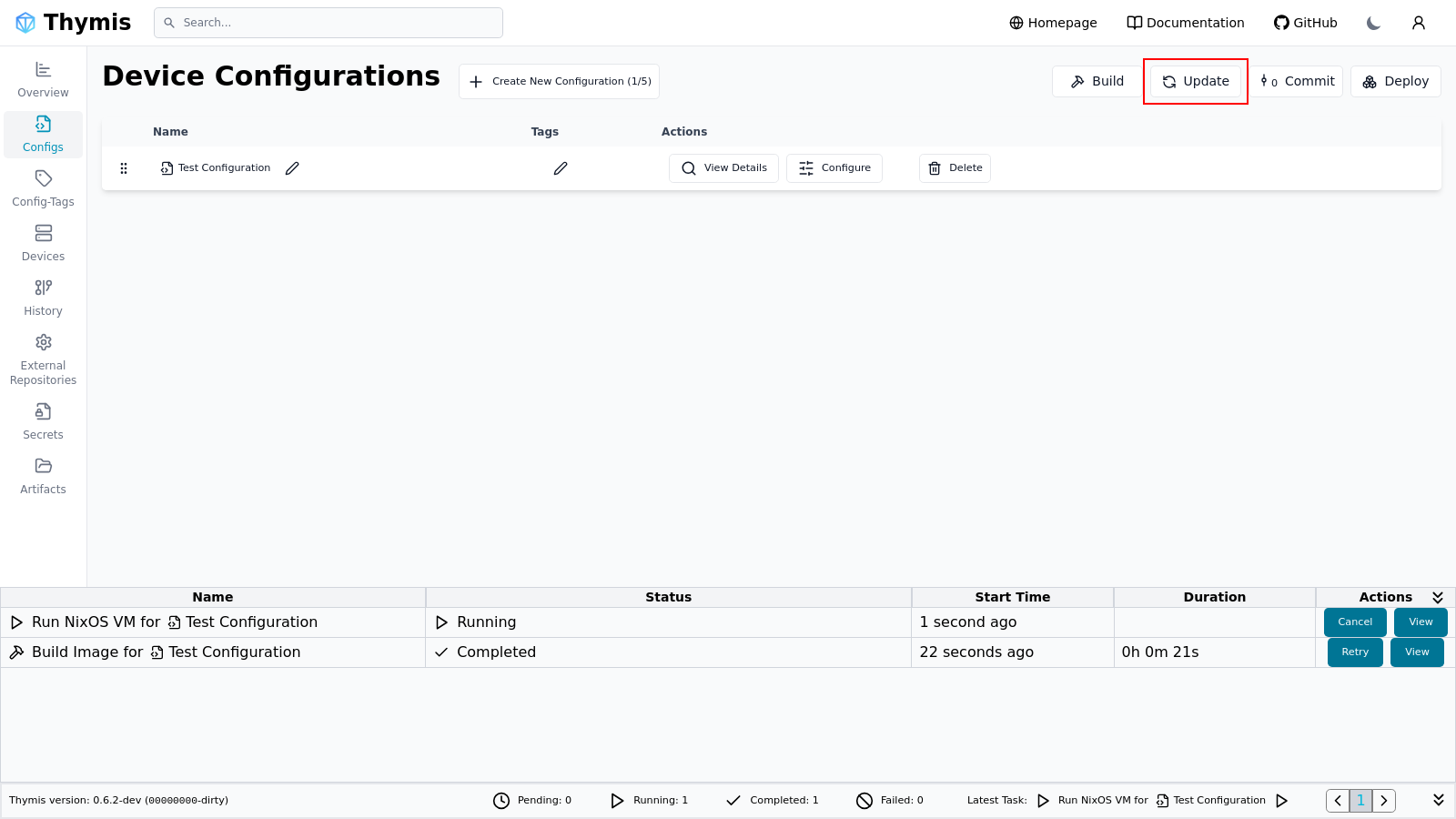
Deploy the Changes
Once the update task has completed, click the Deploy button.
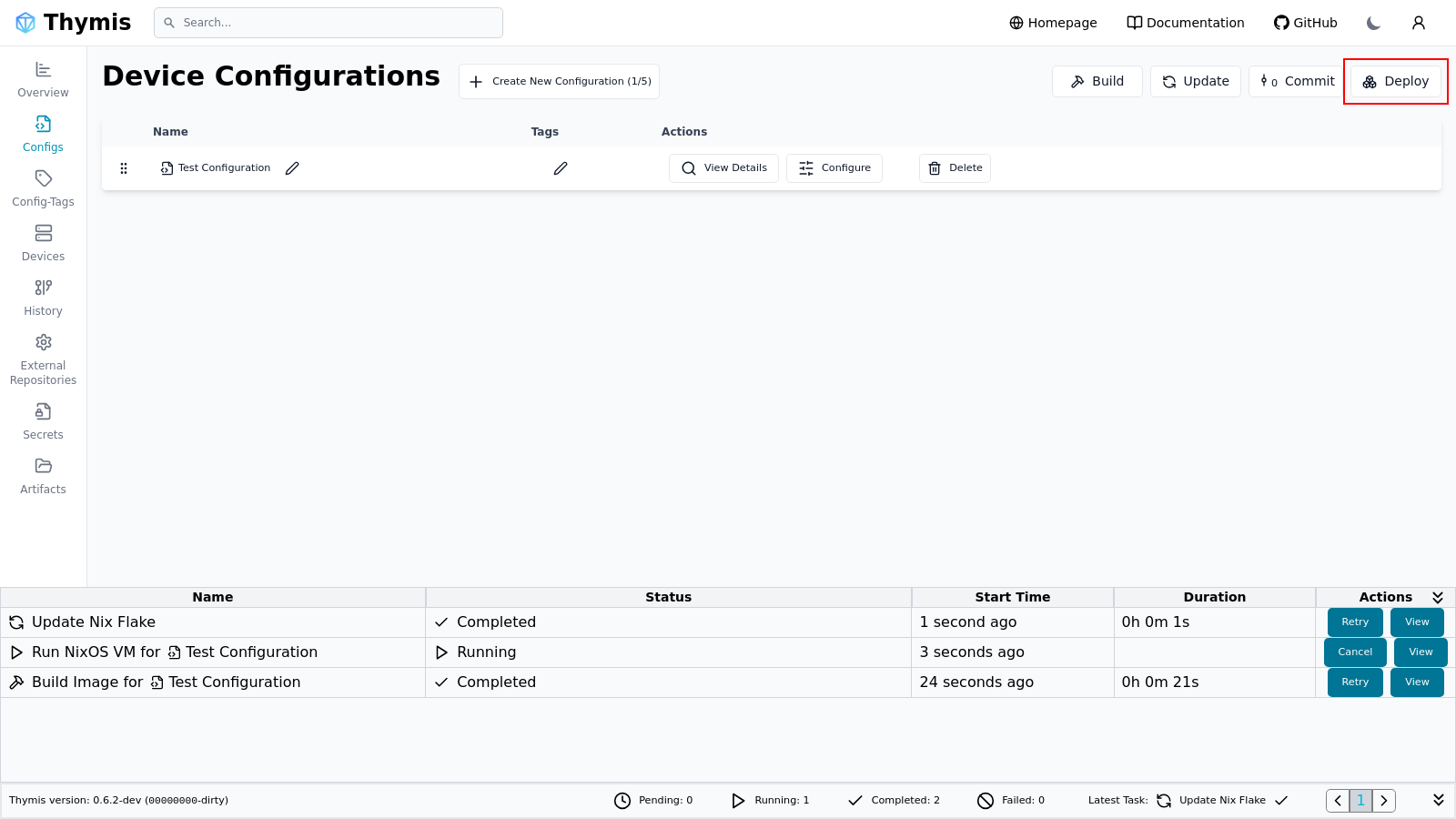
In the Deploy modal:
- Select the Tags and/or Configs you want to deploy.
- Confirm the target devices in the preview list.
- Click Deploy.
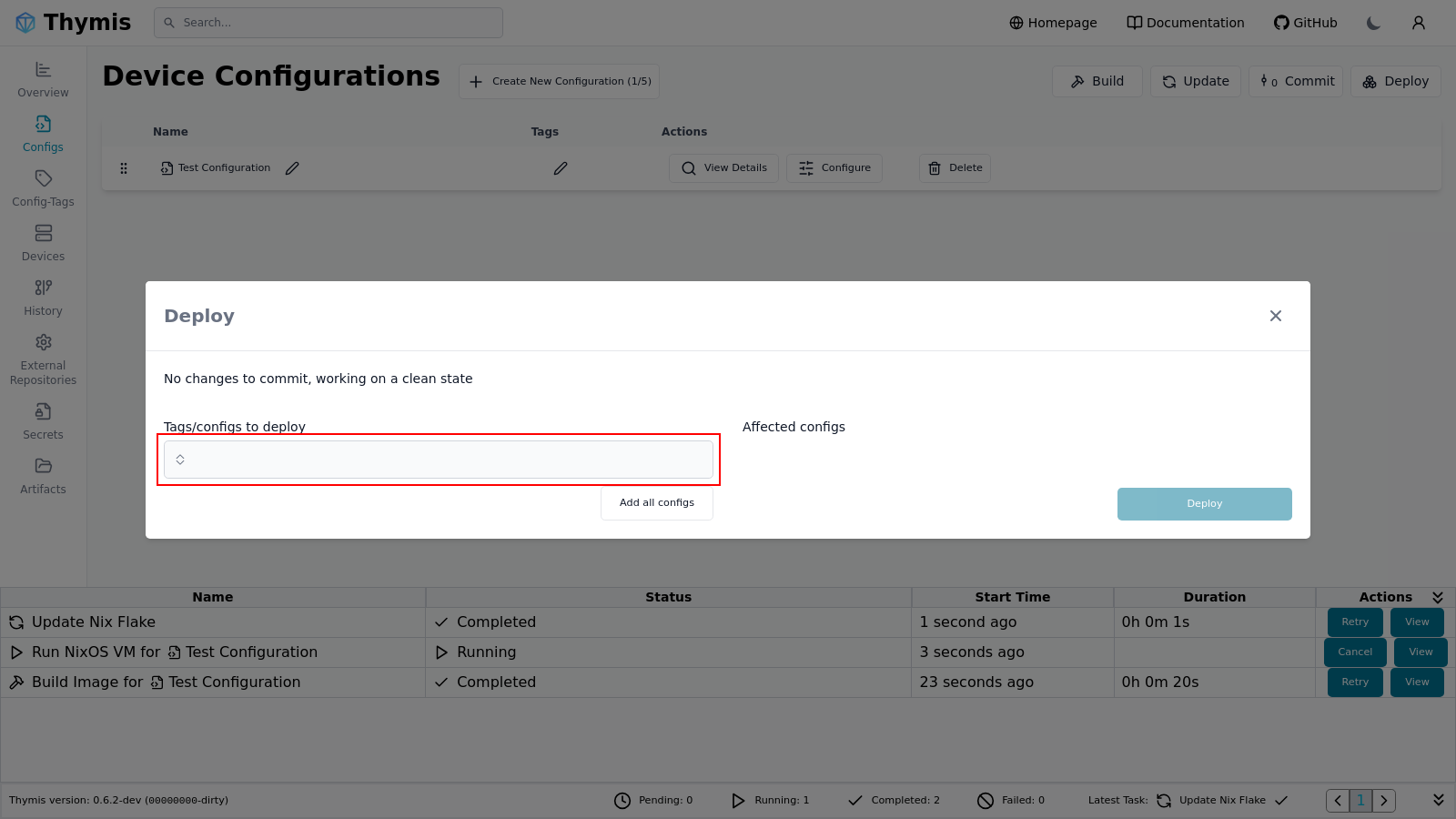
Thymis will:
- Build the updated system closure for each target device.
- Transfer only changes (incremental OTA update).
- Atomically switch devices to the new configuration.
If the deployment fails, see Troubleshooting.
Best Practices
- Always distinguish between:
- Toolbar “Update” — refresh external input versions.
- Config‑level “Update” — bump packages in a specific device configuration.
- Use Build before Deploy to validate changes.
- When doing large version jumps, test on a single device before rolling out fleet‑wide.
See also
- UI Reference — Update (Flake Inputs)
- Build
- Deploy
- Troubleshooting