Accessing the Terminal
Thymis provides two ways to open a terminal on your managed devices:
- Web terminal in the Thymis UI (via the Terminal tab in a Device Configuration)
- Direct SSH access from your own terminal (via the Thymis Controller)
1. Web Terminal in the UI
The Terminal tab is available on the Device Configuration page and shows a list of open terminals for all devices associated with that configuration.
To open a web terminal:
- Navigate to Configs in the sidebar.
- Select the device configuration that contains the devices you want to access.
- Click the Terminal tab.
You will see a list of devices using this configuration, along with their current terminal sessions.
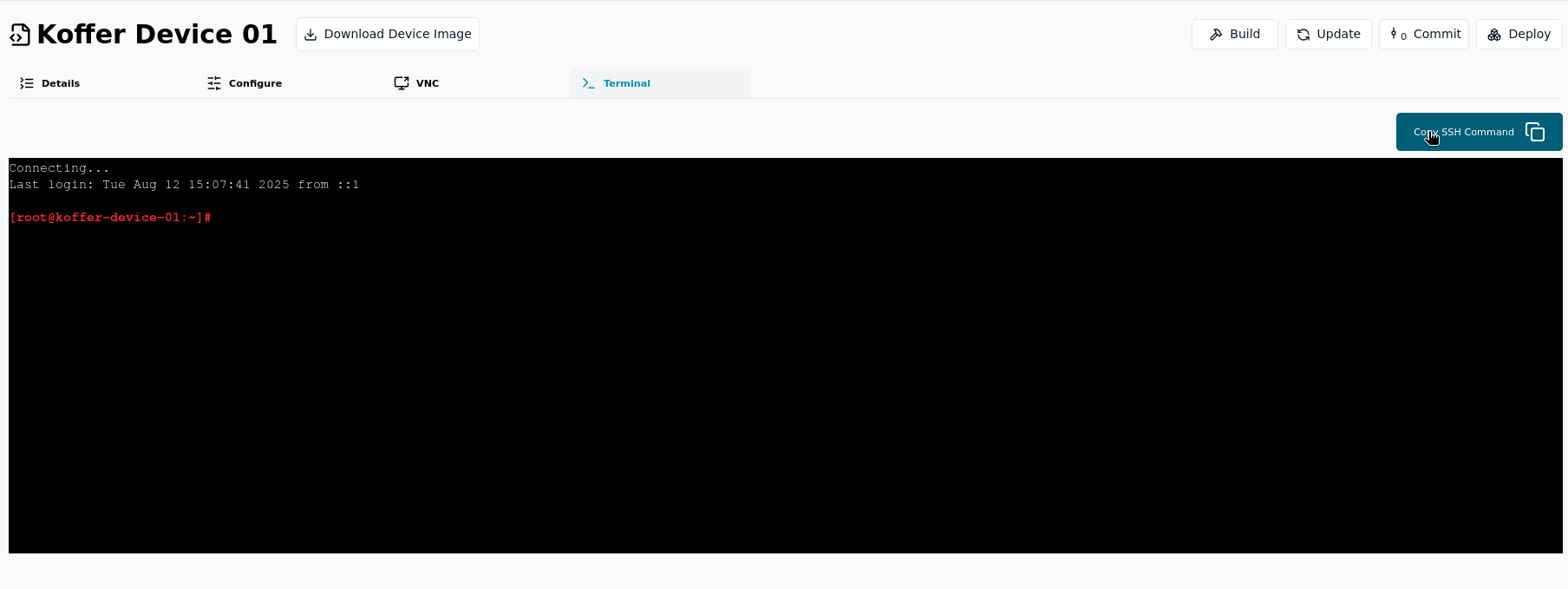
2. Direct SSH from your own terminal
In addition to the in‑browser terminal, Thymis supports connecting directly from your own system’s terminal — ideal for full‑screen work, advanced tooling, or file transfers.
Prerequisites
- SSH public key: Add your SSH public key to the Core Device Configuration for the device’s configuration in the Thymis UI.
- Nix installed locally: Install Nix on your machine in order to use the controller’s SSH proxy tooling.
Steps
- Open the device’s page or the Terminal tab of its configuration in the Thymis UI.
- Click Copy SSH Command (this copies the full
sshcommand needed to connect via the Thymis Controller). - Paste and run the command in your local terminal.
Thymis will tunnel the SSH connection through the Controller to your device — even if it’s behind NAT or a firewall; no inbound port setup is needed.
Notes & Tips
- The local SSH session uses the same secure tunnel that powers the web terminal.
- Your SSH public key is only needed on devices where you want to allow direct external terminal connections via the Thymis Controller.
- Adding your key to the Core Device Configuration module makes it available to all devices using that configuration.
- The SSH command generated by Thymis includes a token allowing access to the device; do not share this command publicly.